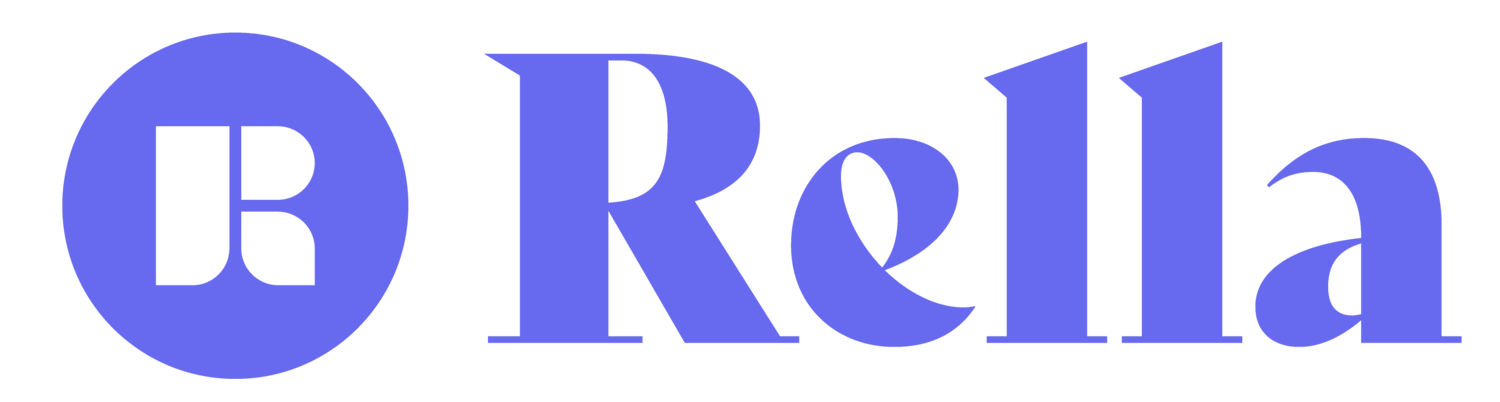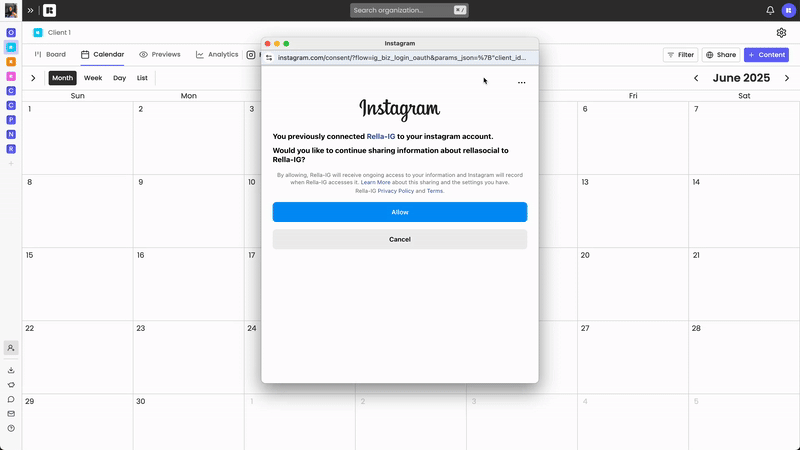How to Connect Your Instagram to Rella
Instagram auto posting on Rella is available for Instagram posts (including carousels), Reels, and Stories.
Eligible Instagram Accounts
To auto post content, view published posts on the Instagram feed planner, and track analytics on Rella, your Instagram account must meet the following Meta guidelines:
Connecting through Instagram will grant access to:
Auto publish posts, Reels, and stories.
View published content on the Instagram feed planner.
Use a Professional Account
Your Instagram profile must be set to either a Business or Creator professional account. Personal profiles are not eligible. To verify or switch your account type, click here for more details. (Note: Business accounts do not have access to Instagram’s audio library.)
Connecting through Facebook will grant access to:
Auto publish posts, Reels, and stories.
View published content on the Instagram feed planner.
View and generate Instagram analytics reports.
Use a Professional Account
Your Instagram profile must be set to either a Business or Creator professional account. Personal profiles are not eligible. To verify or switch your account type, click here for more details. (Note: Business accounts do not have access to Instagram’s audio library.)Connect to a Facebook Page
The Instagram account must be linked to a Facebook Page, and you must have admin access to that page. For more information on how to connect an Instagram account to a Facebook page click here.
Instagram Stories:
To auto post Instagram stories you must have an Instagram Business account. This feature not supported for Instagram Creator accounts.
How to Link Your Instagram to Rella
On Rella open your Social Space settings and go to the Links tab.
Next, log in to the Facebook Page associated with the Instagram account.
Then, log into the Instagram account.
On the Business access screen, select “Opt in to current and future Businesses.”
On the Page access screen, select “Opt in to current and future Pages.”
On the Instagram Account access screen, select “Opt in to current and future Instagram Accounts.”
Select the Instagram account you’d like to connect to Rella.
Troubleshooting & FAQs
Do I need to link my Instagram Account?
Linking an Instagram account to Rella is optional! Unlike most content management tools, Rella does not require account linking in order to plan or schedule posts. However, you’ll need to link an Instagram account if you’re interested in auto posting, viewing published content on the Instagram feed planner, or generating analytics reports. If you’re not interested in linking an account your click here for more information on posting manually.
Why is my Instagram connection disconnecting?
Accounts may disconnect if they are not connected properly or don’t have access to the necessary permissions. While you can connect accounts directly via Instagram, if you experience disconnections or auto post fails please connect the Instagram account to Rella via Facebook. The Instagram account will need to be connected to a Facebook page before linking on Rella.
How to Create a Facebook Page
Click here for a short walkthrough of how to properly link Instagram accounts to Rella. We recommend selecting the first option "Opt in to current and future Businesses, Pages, & Accounts" in order to link successfully.
If you do not see this step, please select "Edit previous settings" on the first screen in the Facebook linking flow.
On the final linking screen you'll be directed to select the specific Instagram account you'd like to link.
*For Facebook linking, you’ll need to be an admin of the Page in order to link successfully.
How can I switch Instagram profiles?
Why did my content fail to auto post?
There may be a few reasons your content failed to auto post:
You Instagram account is not linked correctly.
You scheduled content for a date/time that has already passed.
Your content does not meet Instagram’s ratio, caption, and/or video length guidelines.
Here are a few options to resolve your auto posting failures:
Refresh your browser to ensure that you're using the latest version of Rella.
Relink your social connection. You can do this on Rella by going to Settings > Links > and click on the refresh icon.
Relink your social connection and select “Opt in to all current and future Businesses, Pages, and Instagram Accounts.” If that does not work, relink again and select current Businesses, Pages, and Instagram Accounts only. When selecting “current pages only” please select all pages you’re interested in linking to Rella across all Social Spaces to ensure all of your accounts are linked successfully.
Reset your auto posts. You can do this on Rella by clicking into a post, turn the auto post toggle off, and then turn the auto post toggle back on. Please make sure your content is scheduled at a future date.
If you’re still having trouble with your Instagram connection or are experiencing auto posting failures please contact us.