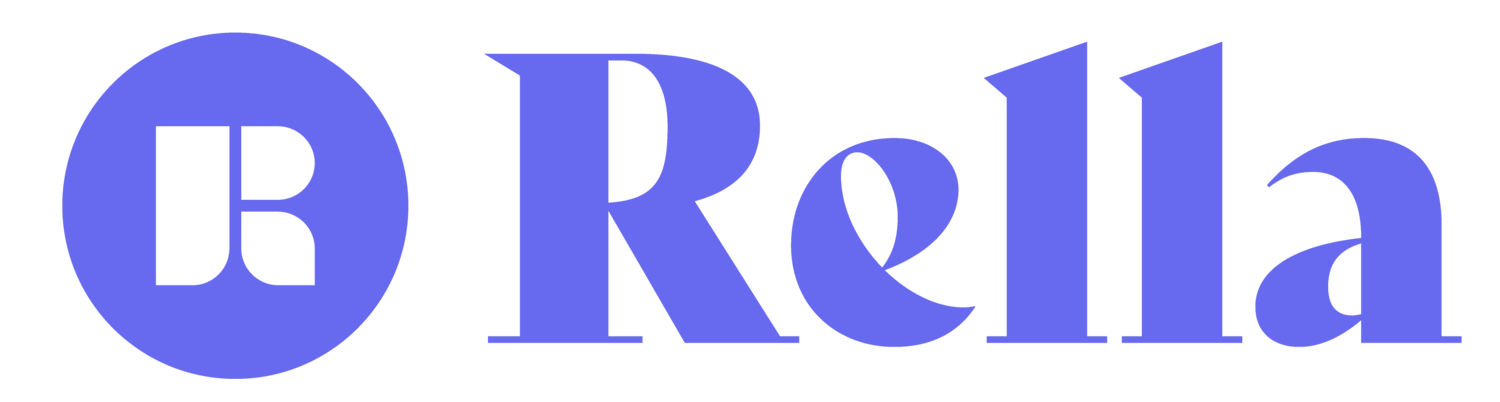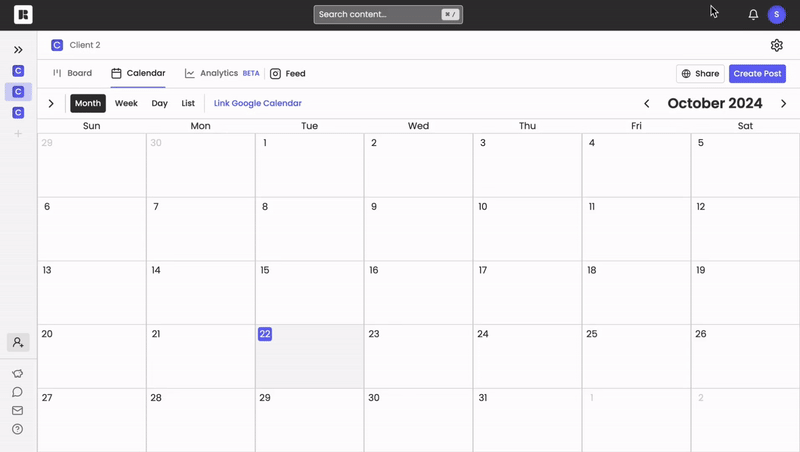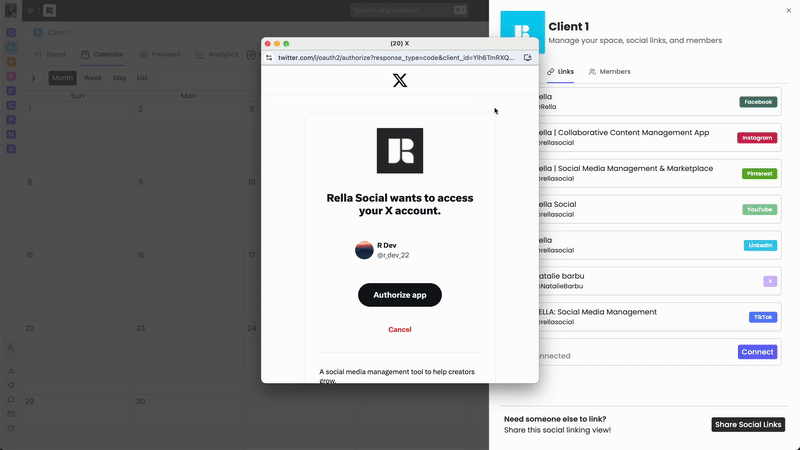How to Connect Your Twitter (X) to Rella
To auto post tweets with Rella, you’ll need to link your Twitter (X) account.
How to Link Your TikTok to Rella
On Rella open your Social Space settings and go to the Links tab.
Next, log in to your Twitter (X) account and confirm the connection.
Troubleshoot & FAQs
Do I need to link my Twitter Account?
Linking a Twitter (X) account to Rella is optional! Unlike most content management tools, Rella does not require account linking in order to plan or schedule posts. However, you’ll need to link an Twitter account if you’re interested in auto posting or generating analytics reports. If you’re not interested in linking an account your click here for more information on posting manually.
Why is my Twitter (X) connection not working?
On Rella, if you don’t see the status update from “Connect” to “Connected” in the Links tab of your Profile settings your Twitter (X) account may not be linked correctly. Please try relinking the account to resolve.
How can I switch Twitter (X) profiles?
Why did my content fail to auto post?
There may be a few reasons your content failed to auto post:
You Twitter account is not linked correctly.
You scheduled content for a date/time that has already passed.
Your content privacy setting is not public. Click on a post and under the Auto Post field select Privacy > Public.
Your content does not meet Twitter’s (X) ratio, caption, and/or video length guidelines.
Here are a few options to resolve your auto posting failures:
Refresh your browser to ensure that you're using the latest version of Rella.
Relink your social connections. You can do this on Rella by going to Settings > Links > and click on the refresh icon.
Reset your auto posts. You can do this on Rella by clicking into a post, turn the auto post toggle off, and then turn the auto post toggle back on. Please make sure your content is scheduled at a future date.
If you’re still having trouble with your Twitter (X) connection or are experiencing auto posting failures please contact us.