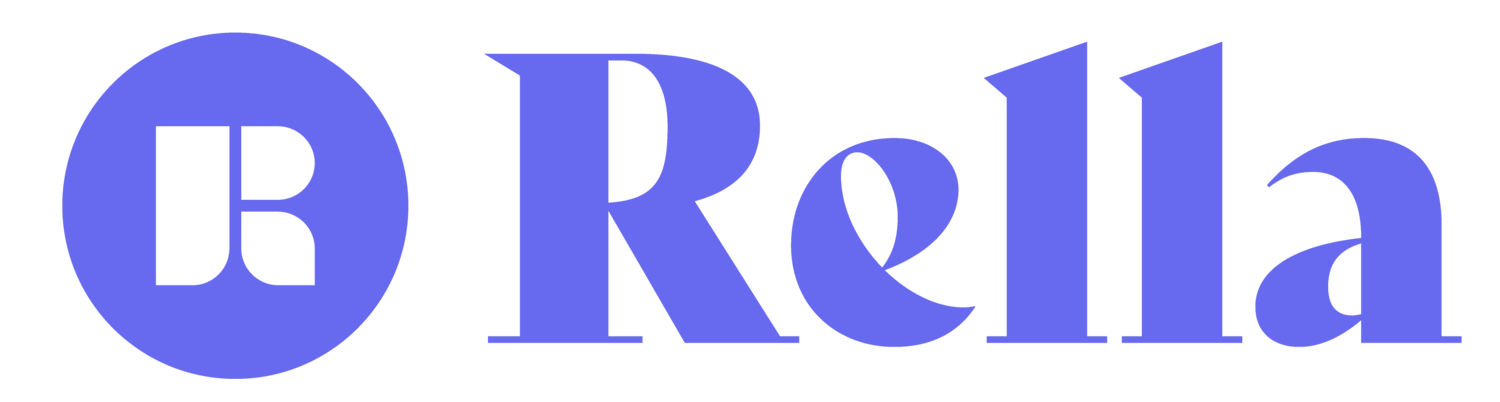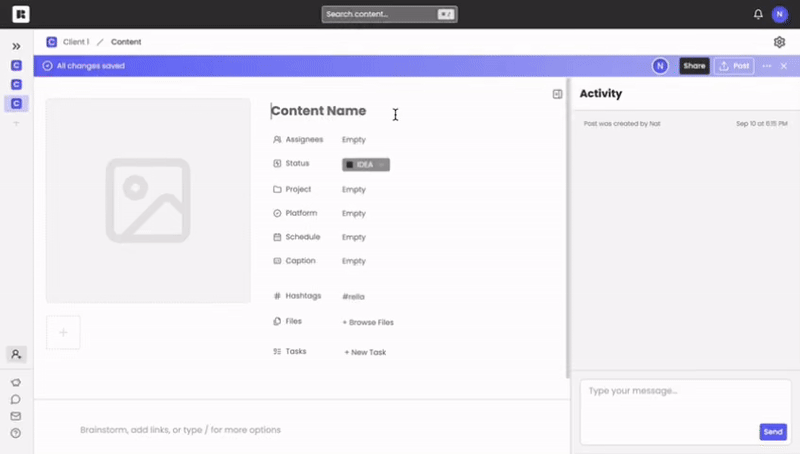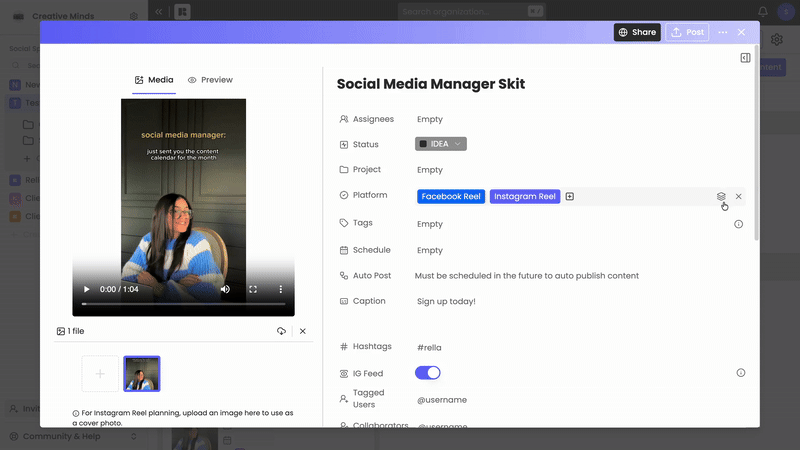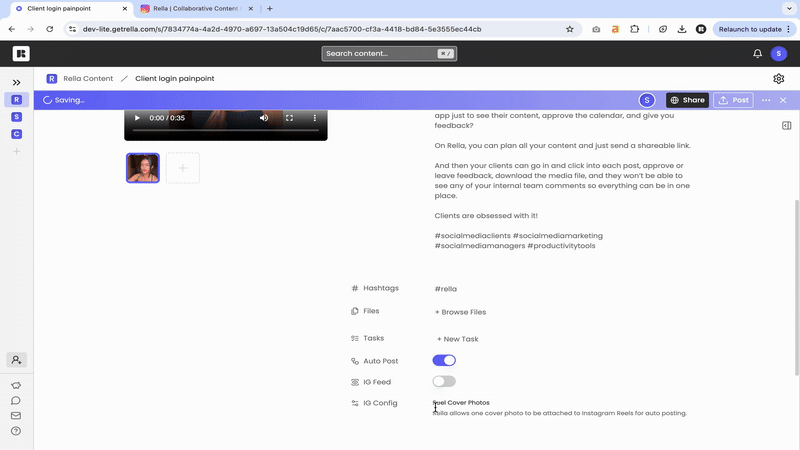Plan & Schedule Content
About Rella’s Post Planner
With Rella’s post planner you can invite assignees, update statuses, attach a project, add a platform, schedule or auto publish posts, upload files, add tasks, brainstorm with notes, communicate with team members, and share content with clients.
How to Use Rella’s Post Planner
Assignees: Assign team members to manage content. Team members will receive notifications for content they are assigned to. Find more details here.
Statuses: Update the content progress. Find more details here.
Projects: Attach a project to categorize and share content. Find more details here.
Content Tags: Label posts by content pillars, demographics, campaigns & more to stay organized.
Platforms: Rella supports planning for Instagram Posts, Instagram Stories, Instagram Reels, TikTok Videos, TikTok Photos, Threads, YouTube Videos, YouTube Shorts, Podcasts, X (Twitter), LinkedIn, and Pinterest, and Facebook. Select multiple platforms for bulk planning. Select “Other” or create a custom platform to plan content for platforms not listed on Rella. Find more details here.
Schedule: Attach a date and time to a post. Selecting “All Day” instead of a specific time will display your post at the top of the calendar for the selected date.
Captions: Gain easy access to emojis within the Caption field.
Hashtags: Save a lists of commonly used hashtags to add to reference across posts. Use Ella for hashtag suggestions and performance. Find more details here.
Media: Upload, download, crop, and preview images or videos. Attach images/videos from Rella’s Media Library. Import designs via Canva. Find more details here.
Files: Upload supporting content. Most file types are supported. Max file size per file: 20GB.
Tasks: Attach a list of tasks and add deadlines or team members. Save a list of tasks as a template to reference across posts. Find more details here.
Auto Post: Have Rella automatically publish content for multiple platforms at once. Some platforms require additional actions. Find more details here.
Repurposing: Customize schedule dates, captions, or hashtags for each platform. Repurposing will split multi-platform posts into individual pieces of content for each platform. Find more details here.
Notes: Brainstorm content, add links, or type “/” for more formatting options. Find more details here.
Activity Log: View edit history and communicate with team members or external contributors with the Private and Public tabs. Find more details here.
Share: Share individual posts with clients for approval. Find more details here.
Post Manually: Receive an email notification for the scheduled date/time of your post. Select "Post" to be redirected to the platform you've selected. Rella will automatically download the media and copy the caption/hashtags for you to paste. Find more details here.
More Options: Delete, archive, or duplicate posts.
Post Planner FAQs
How can I repurpose content?
Under the “Platform” field select the “Repurpose” icon. Repurposing will split multi-platform posts into individual pieces of content for each platform. Find more details here.
Can I schedule trending audio?
Unfortunately, trending sounds are not accessible for content management tools. Here are two alternative options to schedule trending audio:
1. Embed Auto: Please use a video editing software to embed music directly into your content. From there, you can upload the video to Rella to auto post. Once the video is posted, Instagram will automatically attach the trending music if the sound is their library. You'll receive a notification (typically within 5 minutes) on Instagram that the sound has been attached./
2. Post Manually: You'll receive an email notification when your content is ready to publish if you leave the Auto Post toggle off. From there, you can select "Post" on Rella to be redirected to attach music. Rella will automatically download the media and copy the caption/hashtags for you to paste. Please access this walkthrough for more details!
Can I schedule Reels covers?
Yes, under Platform select “Instagram Reel” and upload a cover image to the Media section.
Can I manage Instagram tags & collaborators?
Selecting “Instagram Post” under the platform field will allow you to tag public Instagram users and invite public Collaborators. Selecting “Instagram Reel” under the platform field will allow you to tag public Instagram users and invite public Collaborators. Once the post/Reel is auto posted, the collaborator will automatically receive an invite through Instagram to collaborate on the post.
*Please make sure the username entered is spelled correctly.
Which time zone does Rella use?
Content will be scheduled in the timezone you are currently in.