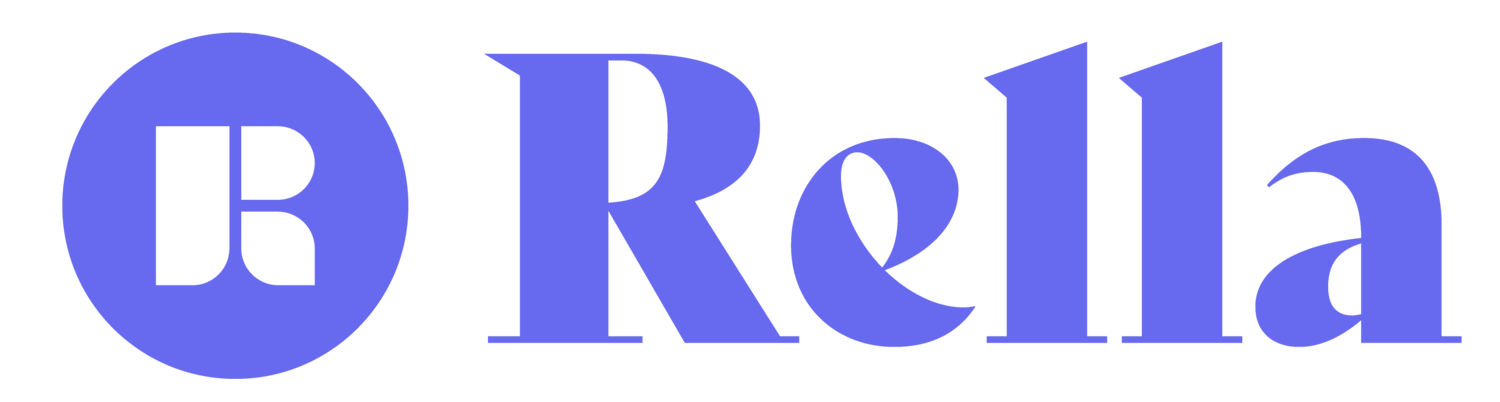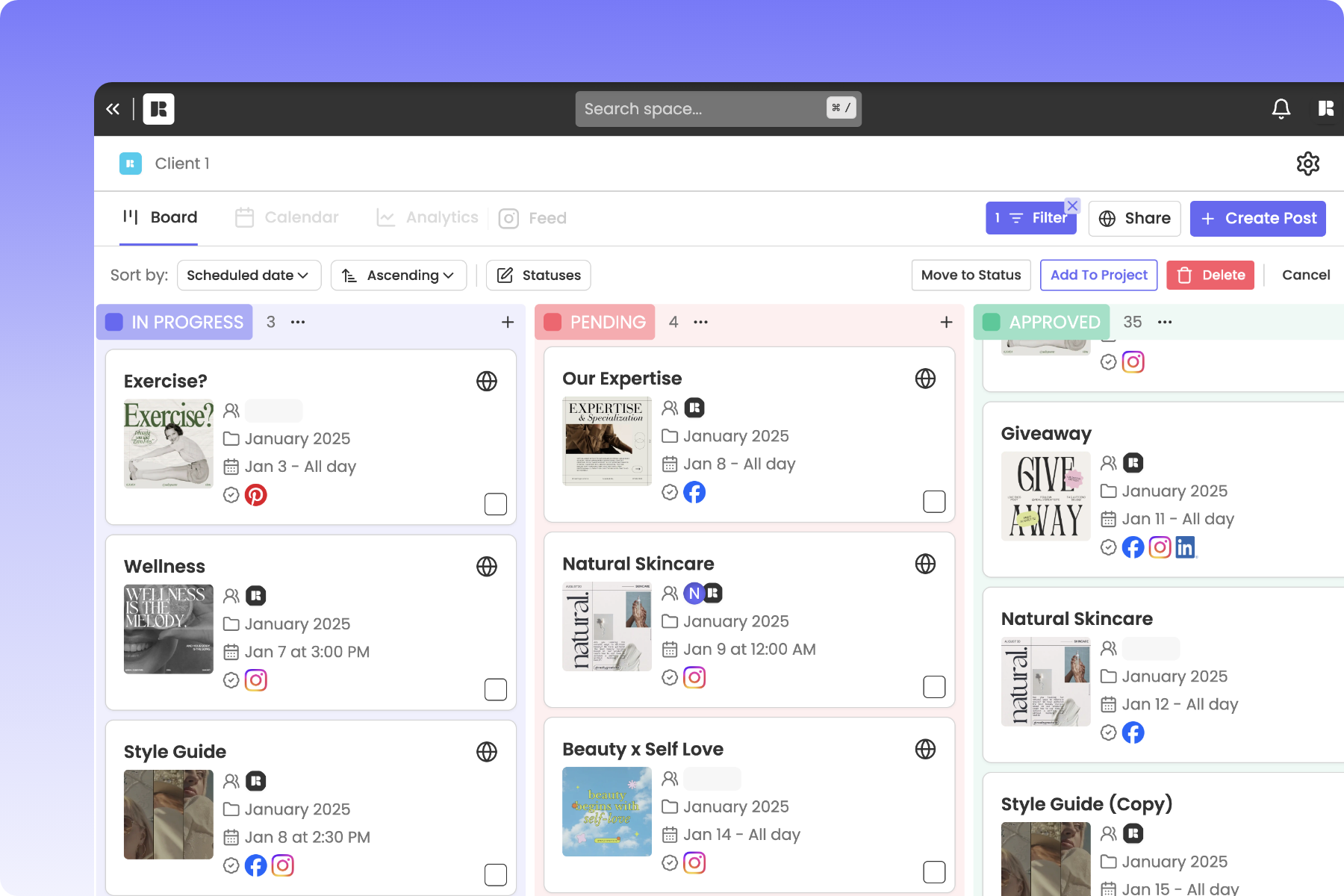Monitor Content Statuses
What are Boards on Rella?
It's one thing to plan out a piece of content, but keeping track of a whole batch once it's in motion? That's where Rella shines. On Rella you can preview post details and monitor statuses in addition to viewing your content calendar. Rella’s board view gives you a comprehensive overview so deadlines are met, quality is maintained, and your Social Spaces can run smoothly!
The way you utilize each status is up to you. For example, your team can choose to use the “Idea” status to manage content that has a title but does not have media.
How to Manage Statuses
Within the board view you can:
Create or duplicate content.
View the thumbnail, project, schedule date, platforms, assignees, and auto post status associated with each post.
Scroll horizontally to view all statuses.
Drag/drop content between columns to update the content status.
Use “Sort by” to view content by last updated, date created, or scheduled date.
Customize or hide statuses to personalize your workflow.
Filter the board by platform, content type, auto post status, and assignees.
Bulk edit content by status or project.
Board View FAQs
Will content schedule automatically?
Statuses are for organizational purposes only. Updating a status will not automatically schedule a post. You’ll receive an email notification when content has been moved to the “Approved” status. Once content has been auto published, the content will automatically move to the “Completed” status.
Can my clients view Boards on Rella?
Yes, to share a board with a client go to a Project and click “Share” in the top right. Click here to learn more about sharing content.