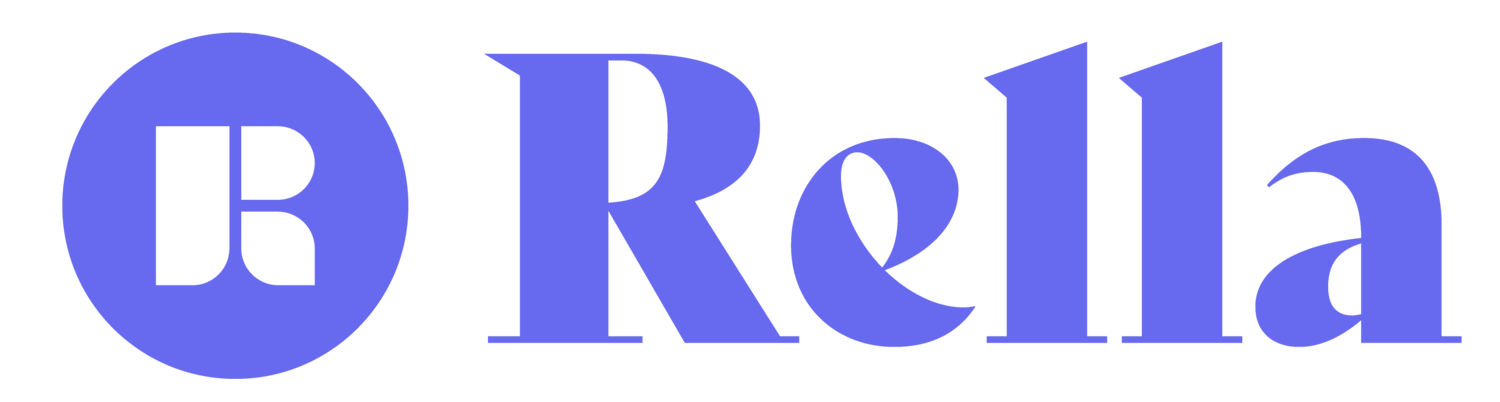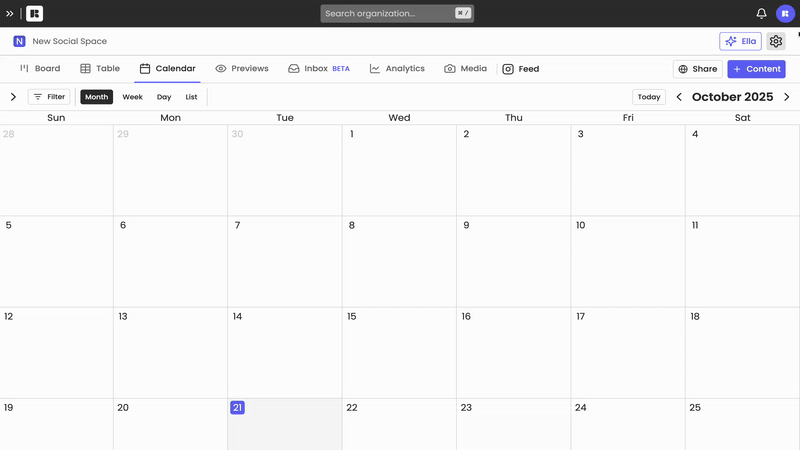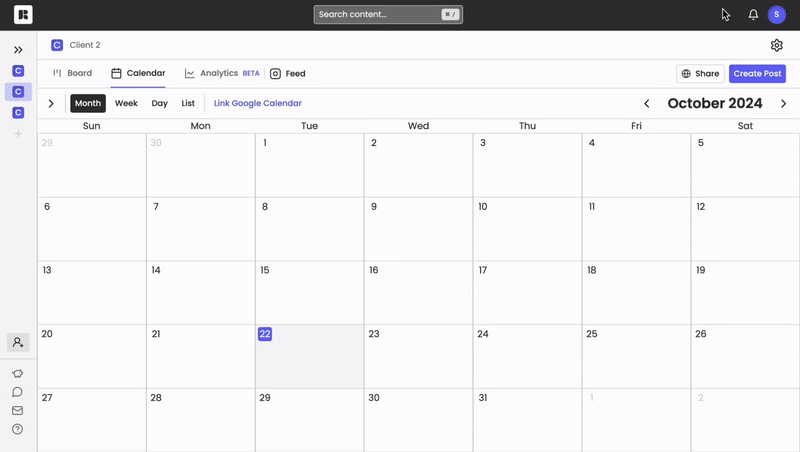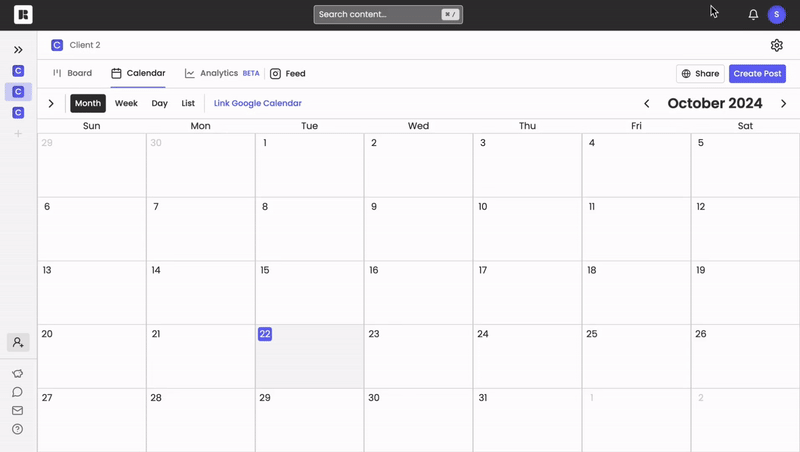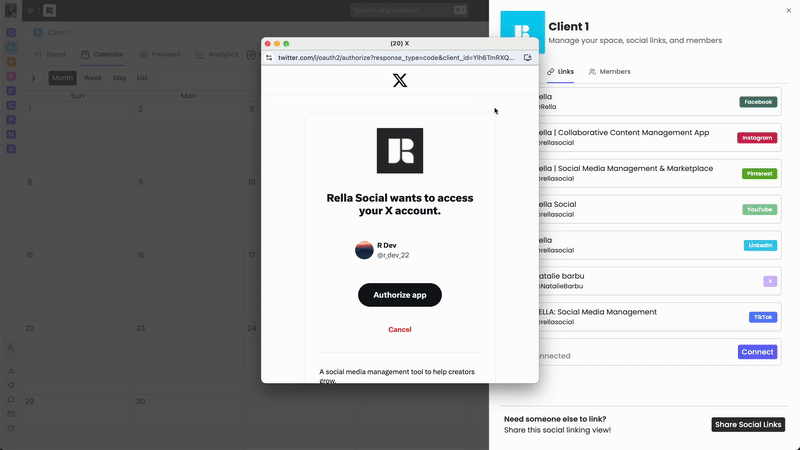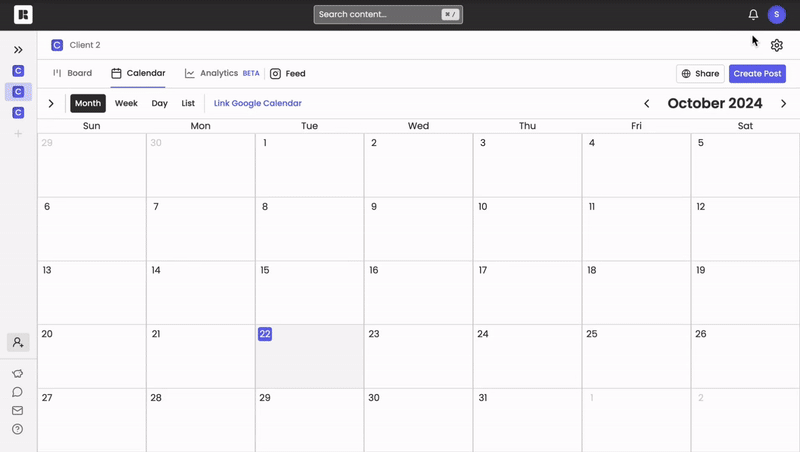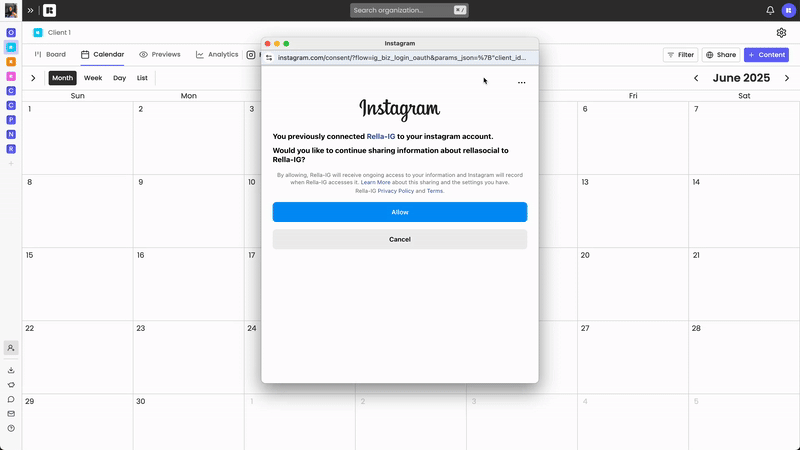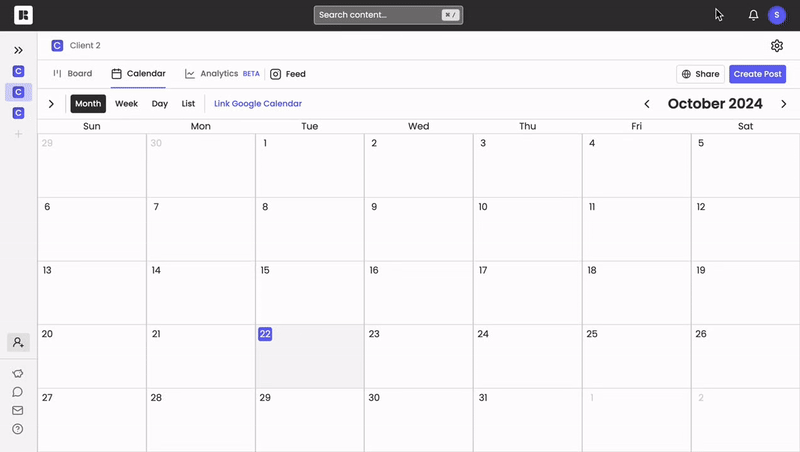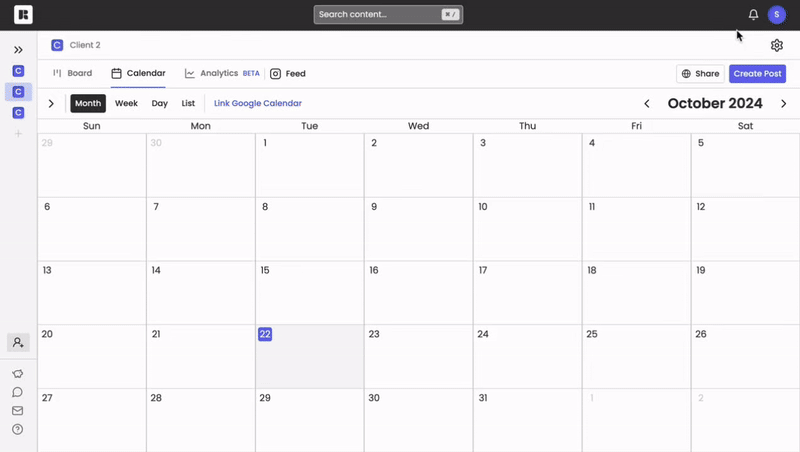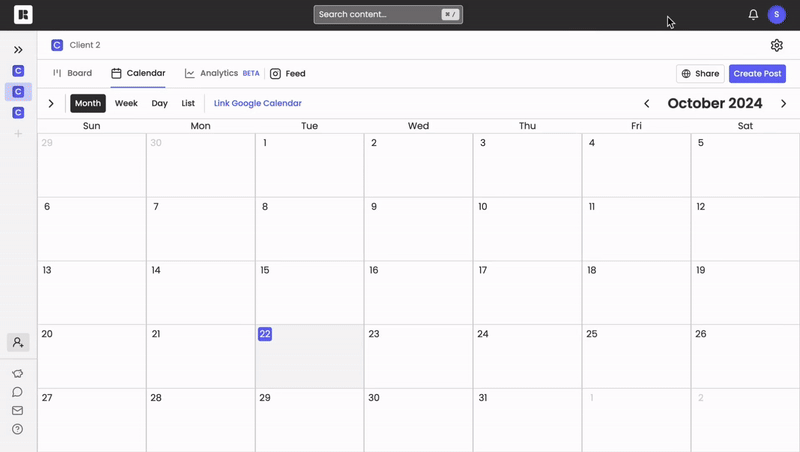How to Connect Your Google Business to Rella
To auto post Google Business posts, events, or offers with Rella, you’ll need to link your Google Business account.
To auto post Google Business posts, events, or offers with Rella, you’ll need to link your Google Business account.
How to Link Your Google Business to Rella
On Rella open your Social Space settings and go to the Links tab.
Next, log in to your Google Business account and confirm the connection.
Troubleshoot & FAQs
Do I need to link my Google Business Account?
Linking a Google Business account to Rella is optional! Unlike most content management tools, Rella does not require account linking in order to plan or schedule posts. However, you’ll need to link an Google Business account if you’re interested in auto posting posts, offers, or events. If you’re not interested in linking an account your click here for more information on posting manually.
Why is my Google Business connection not working?
On Rella, if you don’t see the status update from “Connect” to “Connected” in the Links tab of your Profile settings your Google Business account may not be linked correctly. Please try relinking the account to resolve.
Why did my content fail to auto post?
There may be a few reasons your content failed to auto post:
You haven’t enabled the proper Google Business permissions when linking.
You scheduled content for a date/time that has already passed.
Your content does not meet TikTok’s ratio, caption, and/or video length guidelines.
Here are a few options to resolve your auto posting failures:
Refresh your browser to ensure that you're using the latest version of Rella.
Relink your social connections. You can do this on Rella by going to Settings > Links > and click on the refresh icon.
Reset your auto posts. You can do this on Rella by clicking into a post, turn the auto post toggle off, and then turn the auto post toggle back on. Please make sure your content is scheduled at a future date.
If you’re still having trouble with your Google Business connection or are experiencing auto posting failures please contact us.
How to Connect Your Threads to Rella
To auto post content and track analytics on Rella, you’ll need to link your Threads account.
To auto post Threads content with Rella, you’ll need to link your Threads account.
How to Link Your Threads to Rella
On Rella open your Social Space settings and go to the Links tab.
Next, log in to your Threads account and confirm the connection.
Troubleshoot & FAQs
Do I need to link my Threads Account?
Linking a Threads account to Rella is optional! Unlike most content management tools, Rella does not require account linking in order to plan or schedule posts. However, you’ll need to link an Threads account if you’re interested in auto posting. If you’re not interested in linking an account your click here for more information on posting manually.
Why is my Threads connection not working?
On Rella, if you don’t see the status update from “Connect” to “Connected” in the Links tab of your Profile settings your Threads account may not be linked correctly. Please try relinking the account to resolve.
Why did my content fail to auto post?
There may be a few reasons your content failed to auto post:
You Threads account is not linked correctly.
You scheduled content for a date/time that has already passed.
Your content does not meet TikTok’s ratio, caption, and/or video length guidelines.
Here are a few options to resolve your auto posting failures:
Refresh your browser to ensure that you're using the latest version of Rella.
Relink your social connections. You can do this on Rella by going to Settings > Links > and click on the refresh icon.
Reset your auto posts. You can do this on Rella by clicking into a post, turn the auto post toggle off, and then turn the auto post toggle back on. Please make sure your content is scheduled at a future date.
If you’re still having trouble with your Threads connection or are experiencing auto posting failures please contact us.
How to Connect Your LinkedIn to Rella
LinkedIn auto posting is only available for LinkedIn personal profiles.
Eligible LinkedIn Accounts
LinkedIn auto posting on Rella is available for both personal and organization accounts. Please make sure you have Admin or Direct posting access in order to successfully connect a LinkedIn account to Rella.
How to Link Your LinkedIn to Rella
On Rella open your Social Space settings and go to the Links tab.
Next, log in to your LinkedIn account and confirm the connection.
Troubleshoot & FAQs
Do I need to link my LinkedIn Account?
Linking a LinkedIn account to Rella is optional! Unlike most content management tools, Rella does not require account linking in order to plan or schedule posts. However, you’ll need to link an LinkedIn account if you’re interested in auto posting. If you’re not interested in linking an account your click here for more information on posting manually.
Can I auto post to a Company Page?
Yes, at the end of the linking flow, you'll select which LinkedIn account (Personal or Organization) you'd like to connect.
Can I auto post PDFs to LinkedIn?
Yes, please make sure the PDF is uploaded to the Media section on the left hand side of the post builder on Rella for your content to auto post.
Why is my LinkedIn connection not working?
On Rella, if you don’t see the status update from “Connect” to “Connected” in the Links tab of your Profile settings your LinkedIn account may not be linked correctly. Please try relinking the account to resolve.
Why did my content fail to auto post?
There may be a few reasons your content failed to auto post:
You LinkedIn account is not linked correctly.
You scheduled content for a date/time that has already passed.
Your content does not meet LinkedIn’s ratio, caption, and/or video length guidelines.
Here are a few options to resolve your auto posting failures:
Refresh your browser to ensure that you're using the latest version of Rella.
Relink your social connections. You can do this on Rella by going to Settings > Links > and click on the refresh icon.
Reset your auto posts. You can do this on Rella by clicking into a post, turn the auto post toggle off, and then turn the auto post toggle back on. Please make sure your content is scheduled at a future date.
If you’re still having trouble with your LinkedIn connection or are experiencing auto posting failures please contact us.
How to Connect Your Twitter (X) to Rella
To auto post tweets with Rella, you’ll need to link your Twitter account.
To auto post tweets with Rella, you’ll need to link your Twitter (X) account.
How to Link Your TikTok to Rella
On Rella open your Social Space settings and go to the Links tab.
Next, log in to your Twitter (X) account and confirm the connection.
Troubleshoot & FAQs
Do I need to link my Twitter Account?
Linking a Twitter (X) account to Rella is optional! Unlike most content management tools, Rella does not require account linking in order to plan or schedule posts. However, you’ll need to link an Twitter account if you’re interested in auto posting or generating analytics reports. If you’re not interested in linking an account your click here for more information on posting manually.
Why is my Twitter (X) connection not working?
On Rella, if you don’t see the status update from “Connect” to “Connected” in the Links tab of your Profile settings your Twitter (X) account may not be linked correctly. Please try relinking the account to resolve.
How can I switch Twitter (X) profiles?
Why did my content fail to auto post?
There may be a few reasons your content failed to auto post:
You Twitter account is not linked correctly.
You scheduled content for a date/time that has already passed.
Your content privacy setting is not public. Click on a post and under the Auto Post field select Privacy > Public.
Your content does not meet Twitter’s (X) ratio, caption, and/or video length guidelines.
Here are a few options to resolve your auto posting failures:
Refresh your browser to ensure that you're using the latest version of Rella.
Relink your social connections. You can do this on Rella by going to Settings > Links > and click on the refresh icon.
Reset your auto posts. You can do this on Rella by clicking into a post, turn the auto post toggle off, and then turn the auto post toggle back on. Please make sure your content is scheduled at a future date.
If you’re still having trouble with your Twitter (X) connection or are experiencing auto posting failures please contact us.
How to Connect Your Pinterest to Rella
To auto post content with Rella, you’ll need to link your Pinterest account.
To auto post pins with Rella, you’ll need to link your Pinterest account.
How to Link Your Pinterest to Rella
On Rella open your Social Space settings and go to the Links tab.
Next, log in to your Pinterest account and confirm the connection.
Hello, World!
Troubleshoot & FAQs
Do I need to link my Pinterest Account?
Linking a Pinterest account to Rella is optional! Unlike most content management tools, Rella does not require account linking in order to plan or schedule posts. However, you’ll need to link an Pinterest account if you’re interested in auto posting or generating analytics reports. If you’re not interested in linking an account your click here for more information on posting manually.
Why is my Pinterest connection not working?
On Rella, if you don’t see the status update from “Connect” to “Connected” in the Links tab of your Profile settings your TikTok account may not be linked correctly. Please try relinking the account to resolve.
Why did my content fail to auto post?
There may be a few reasons your content failed to auto post:
You Pinterest account is not linked correctly.
You scheduled content for a date/time that has already passed.
Your content privacy setting is not public. Click on a post and under the Auto Post field select Privacy > Public.
Your content does not meet Pinterest’s ratio, caption, and/or video length guidelines.
Here are a few options to resolve your auto posting failures:
Refresh your browser to ensure that you're using the latest version of Rella.
Relink your social connections. You can do this on Rella by going to Settings > Links > and click on the refresh icon.
Reset your auto posts. You can do this on Rella by clicking into a post, turn the auto post toggle off, and then turn the auto post toggle back on. Please make sure your content is scheduled at a future date.
If you’re still having trouble with your Pinterest connection or are experiencing auto posting failures please contact us.
How to Connect Your Instagram to Rella
To auto post content, view published posts on the Instagram feed planner, and track analytics on Rella, your Instagram account must meet Meta’s guidelines.
Instagram auto posting on Rella is available for Instagram posts (including carousels), Reels, and Stories.
Eligible Instagram Accounts
To auto post content, view published posts on the Instagram feed planner, and track analytics on Rella, your Instagram account must meet the following Meta guidelines:
Connecting through Instagram will grant access to:
Auto publish posts, Reels, and stories.
View published content on the Instagram feed planner.
Use a Professional Account
Your Instagram profile must be set to either a Business or Creator professional account. Personal profiles are not eligible. To verify or switch your account type, click here for more details. (Note: Business accounts do not have access to Instagram’s audio library.)
Connecting through Facebook will grant access to:
Auto publish posts, Reels, and stories.
View published content on the Instagram feed planner.
View and generate Instagram analytics reports.
Use a Professional Account
Your Instagram profile must be set to either a Business or Creator professional account. Personal profiles are not eligible. To verify or switch your account type, click here for more details. (Note: Business accounts do not have access to Instagram’s audio library.)Connect to a Facebook Page
The Instagram account must be linked to a Facebook Page, and you must have admin access to that page. For more information on how to connect an Instagram account to a Facebook page click here.
Instagram Stories:
To auto post Instagram stories you must have an Instagram Business account. This feature not supported for Instagram Creator accounts.
How to Link Your Instagram to Rella
On Rella open your Social Space settings and go to the Links tab.
Next, log in to the Facebook Page associated with the Instagram account.
Then, log into the Instagram account.
On the Business access screen, select “Opt in to current and future Businesses.”
On the Page access screen, select “Opt in to current and future Pages.”
On the Instagram Account access screen, select “Opt in to current and future Instagram Accounts.”
Select the Instagram account you’d like to connect to Rella.
Troubleshooting & FAQs
Do I need to link my Instagram Account?
Linking an Instagram account to Rella is optional! Unlike most content management tools, Rella does not require account linking in order to plan or schedule posts. However, you’ll need to link an Instagram account if you’re interested in auto posting, viewing published content on the Instagram feed planner, or generating analytics reports. If you’re not interested in linking an account your click here for more information on posting manually.
Why is my Instagram connection disconnecting?
Accounts may disconnect if they are not connected properly or don’t have access to the necessary permissions. While you can connect accounts directly via Instagram, if you experience disconnections or auto post fails please connect the Instagram account to Rella via Facebook. The Instagram account will need to be connected to a Facebook page before linking on Rella.
How to Create a Facebook Page
Click here for a short walkthrough of how to properly link Instagram accounts to Rella. We recommend selecting the first option "Opt in to current and future Businesses, Pages, & Accounts" in order to link successfully.
If you do not see this step, please select "Edit previous settings" on the first screen in the Facebook linking flow.
On the final linking screen you'll be directed to select the specific Instagram account you'd like to link.
*For Facebook linking, you’ll need to be an admin of the Page in order to link successfully.
How can I switch Instagram profiles?
Why did my content fail to auto post?
There may be a few reasons your content failed to auto post:
You Instagram account is not linked correctly.
You scheduled content for a date/time that has already passed.
Your content does not meet Instagram’s ratio, caption, and/or video length guidelines.
Here are a few options to resolve your auto posting failures:
Refresh your browser to ensure that you're using the latest version of Rella.
Relink your social connection. You can do this on Rella by going to Settings > Links > and click on the refresh icon.
Relink your social connection and select “Opt in to all current and future Businesses, Pages, and Instagram Accounts.” If that does not work, relink again and select current Businesses, Pages, and Instagram Accounts only. When selecting “current pages only” please select all pages you’re interested in linking to Rella across all Social Spaces to ensure all of your accounts are linked successfully.
Reset your auto posts. You can do this on Rella by clicking into a post, turn the auto post toggle off, and then turn the auto post toggle back on. Please make sure your content is scheduled at a future date.
If you’re still having trouble with your Instagram connection or are experiencing auto posting failures please contact us.
How to Connect Your TikTok to Rella
To auto post content and track analytics on Rella, you’ll need to link your TikTok account.
To auto post TikTok content with Rella, you’ll need to link your TikTok account.
How to Link Your TikTok to Rella
On Rella open your Social Space settings and go to the Links tab.
Next, log in to your TikTok account and confirm the connection.
Troubleshoot & FAQs
Do I need to link my TikTok Account?
Linking a TikTok account to Rella is optional! Unlike most content management tools, Rella does not require account linking in order to plan or schedule posts. However, you’ll need to link an TikTok account if you’re interested in auto posting or generating analytics reports. If you’re not interested in linking an account your click here for more information on posting manually.
How do I connect multiple TikTok Accounts?
If you'd like to switch which TikTok account is connected to your Social Space, please go to tiktok.com > log out of the current account > and then log into the account you'd like to switch to before linking on Rella. You can also try linking from an incognito/private browser.
Why is my TikTok connection not working?
On Rella, if you don’t see the status update from “Connect” to “Connected” in the Links tab of your Profile settings your TikTok account may not be linked correctly. Please try relinking the account to resolve.
Why did my content fail to auto post?
There may be a few reasons your content failed to auto post:
You TikTok account is not linked correctly.
You scheduled content for a date/time that has already passed.
Your content privacy setting is not public. Click on a post and under the Auto Post field select Privacy > Public.
Your content does not meet TikTok’s ratio, caption, and/or video length guidelines.
Here are a few options to resolve your auto posting failures:
Refresh your browser to ensure that you're using the latest version of Rella.
Relink your social connections. You can do this on Rella by going to Settings > Links > and click on the refresh icon.
Reset your auto posts. You can do this on Rella by clicking into a post, turn the auto post toggle off, and then turn the auto post toggle back on. Please make sure your content is scheduled at a future date.
If you’re still having trouble with your TikTok connection or are experiencing auto posting failures please contact us.
How to Connect Your Facebook to Rella
To auto post content and track analytics on Rella, you must adhere to Meta’s guidelines.
Eligible Facebook Accounts
To auto post Facebook content with Rella, you must adhere to the following Meta guidelines:
Connect to a Facebook Page
Only Facebook Pages can access auto posting and analytics, personal Facebook profiles are not eligible. To create a Facebook page click here for more details.Have Admin Access
You must be an admin of the Facebook Page you’re looking to connect. To get admin access to a Facebook page click here.
How to Link Your Instagram to Rella
On Rella open your Social Space settings and go to the Links tab.
Next, log in to the Facebook Page.
On the Business access screen, select “Opt in to current Businesses only.”
On the Page access screen, select “Opt in to current Pages only.”
Troubleshooting & FAQs
Do I need to link my Facebook Page?
Linking a Facebook Page to Rella is optional! Unlike most content management tools, Rella does not require account linking in order to plan or schedule posts. However, you’ll need to link an Facebook page if you’re interested in auto posting or generating analytics reports. If you’re not interested in linking an account your click here for more information on posting manually.
Can I post from a personal profile or group?
Due to Meta's policies, auto posting is only supported for professional Facebook pages, not personal Facebook profiles or groups. You're able to plan content for Facebook groups or personal profiles but you'll need to post content manually. Find more details here.
How to Create a Facebook Page
Why is my Facebook connection not working?
On Rella, if you don’t see the status update from “Connect” to “Connected” in the Links tab of your Profile settings your Facebook page may not be linked correctly. Please make sure you’re correctly linking a Facebook page and follow the troubleshooting options below.
Why did my content fail to auto post?
There may be a few reasons your content failed to auto post:
You Facebook page is not linked correctly.
You scheduled content for a date/time that has already passed.
Your content does not meet Facebook’s ratio, caption, and/or video length guidelines.
Here are a few options to resolve your auto posting failures:
Refresh your browser to ensure that you're using the latest version of Rella.
Relink your social connection. You can do this on Rella by going to Settings > Links > and click on the refresh icon.
Relink your social connection and select “Opt in to all current and future Businesses & Pages.”
Reset your auto posts. You can do this on Rella by clicking into a post, turn the auto post toggle off, and then turn the auto post toggle back on. Please make sure your content is scheduled at a future date.
If you’re still having trouble with your Facebook connection or are experiencing auto posting failures please contact us.
How to Connect Your YouTube to Rella
To auto post YouTube Shorts and track analytics on Rella, you’ll need to link your YouTube account.
To auto post YouTube Shorts with Rella, you’ll need to link a YouTube channel and be the Primary Owner of the channel.
How to Link Your YouTube to Rella
On Rella open your Social Space settings and go to the Links tab.
Next, log in to your YouTube account through Google.
Troubleshoot & FAQs
Do I need to link my YouTube Account?
Linking a YouTube account to Rella is optional! Unlike most content management tools, Rella does not require account linking in order to plan or schedule YouTube Shorts. However, you’ll need to link an YouTube account if you’re interested in auto posting. If you’re not interested in linking an account your click here for more information on posting manually.
Can I auto post YouTube videos?
Due to YouTube’s guidelines only YouTube Shorts can be auto posted. YouTube content longer than 3 minutes seconds is not eligible for auto posting. Auto Posting YouTube Shorts will also allow you to auto post Descriptions, Tags, and Categories.
Why is my YouTube connection not working?
On Rella, if you don’t see the status update from “Connect” to “Connected” in the Links tab of your Profile settings your TikTok account may not be linked correctly. Please try relinking the account to resolve.
Why did my content fail to auto post?
There may be a few reasons your content failed to auto post:
You YouTube account is not linked correctly.
You scheduled content for a date/time that has already passed.
Your content privacy setting is not public. Click on a post and under the Auto Post field select Privacy > Public.
Your content does not meet YouTube ratio, caption, and/or video length guidelines.
Here are a few options to resolve your auto posting failures:
Refresh your browser to ensure that you're using the latest version of Rella.
Relink your social connections. You can do this on Rella by going to Settings > Links > and click on the refresh icon.
Reset your auto posts. You can do this on Rella by clicking into a post, turn the auto post toggle off, and then turn the auto post toggle back on. Please make sure your content is scheduled at a future date.
If you’re still having trouble with your YouTube connection or are experiencing auto posting failures please contact us.