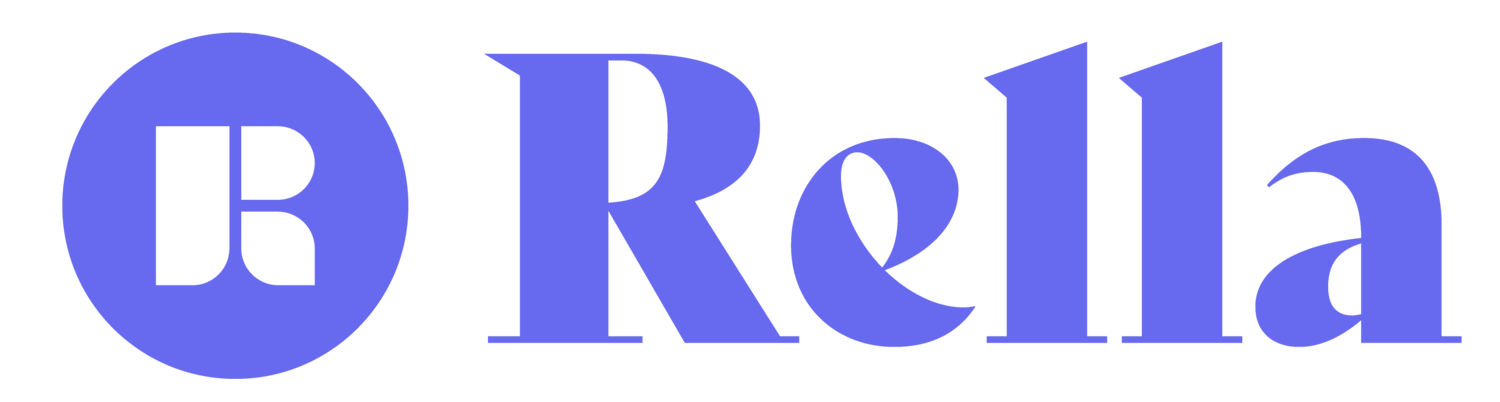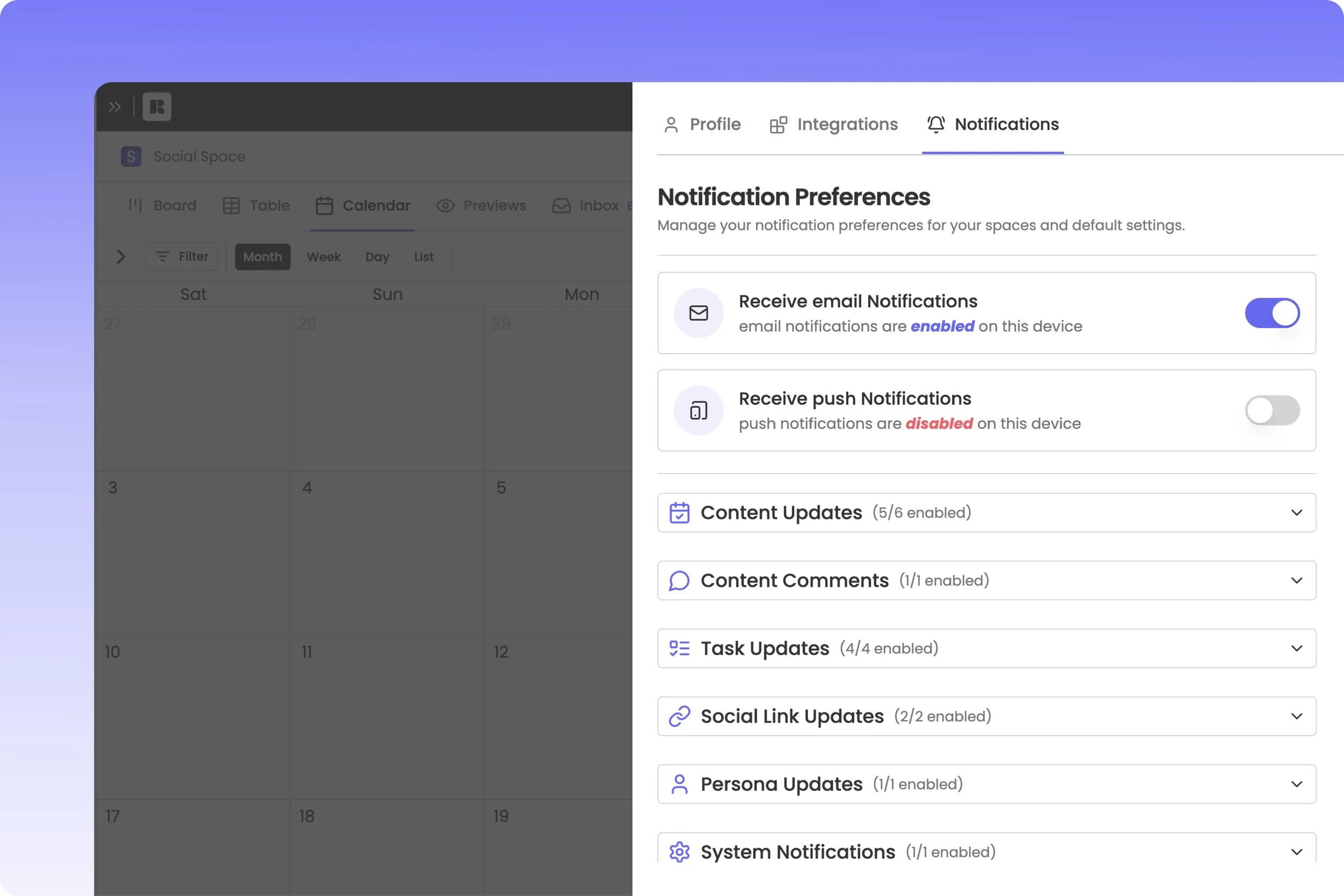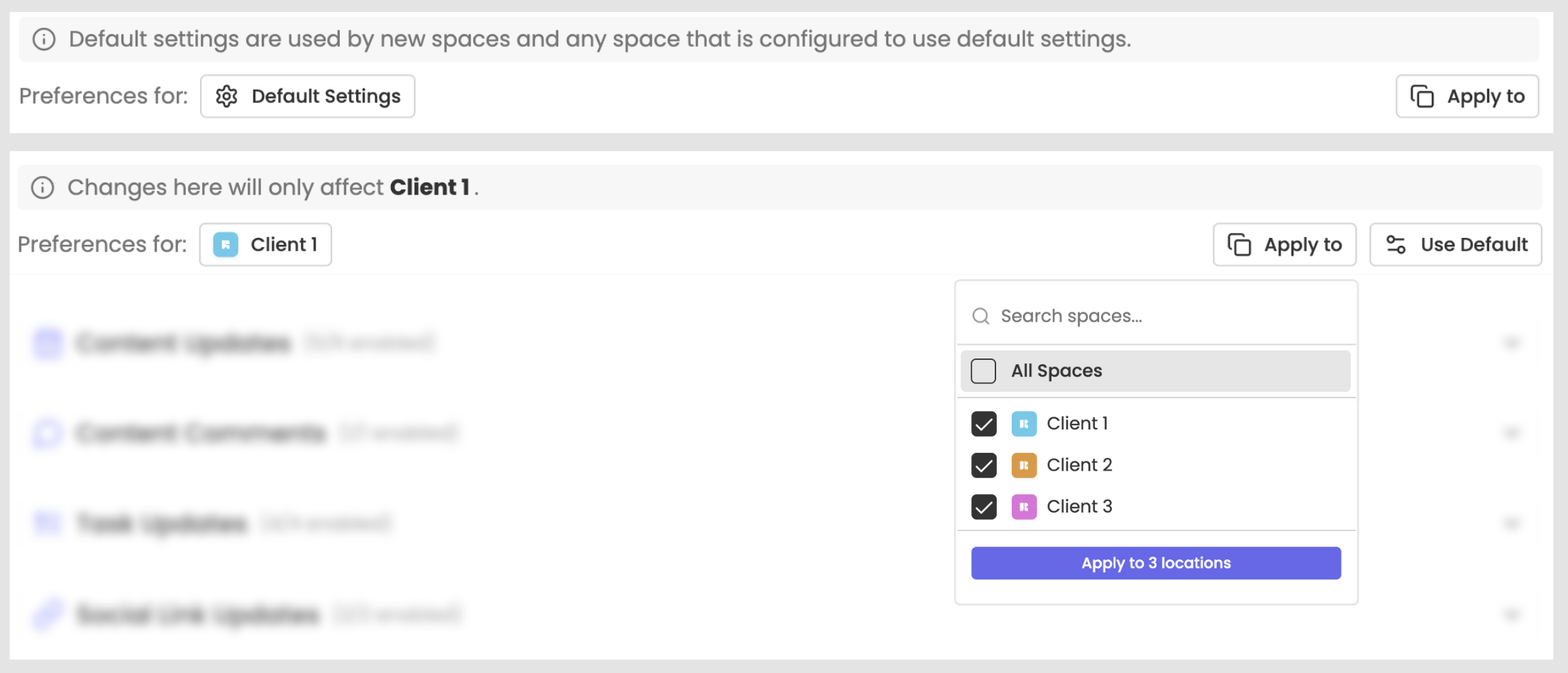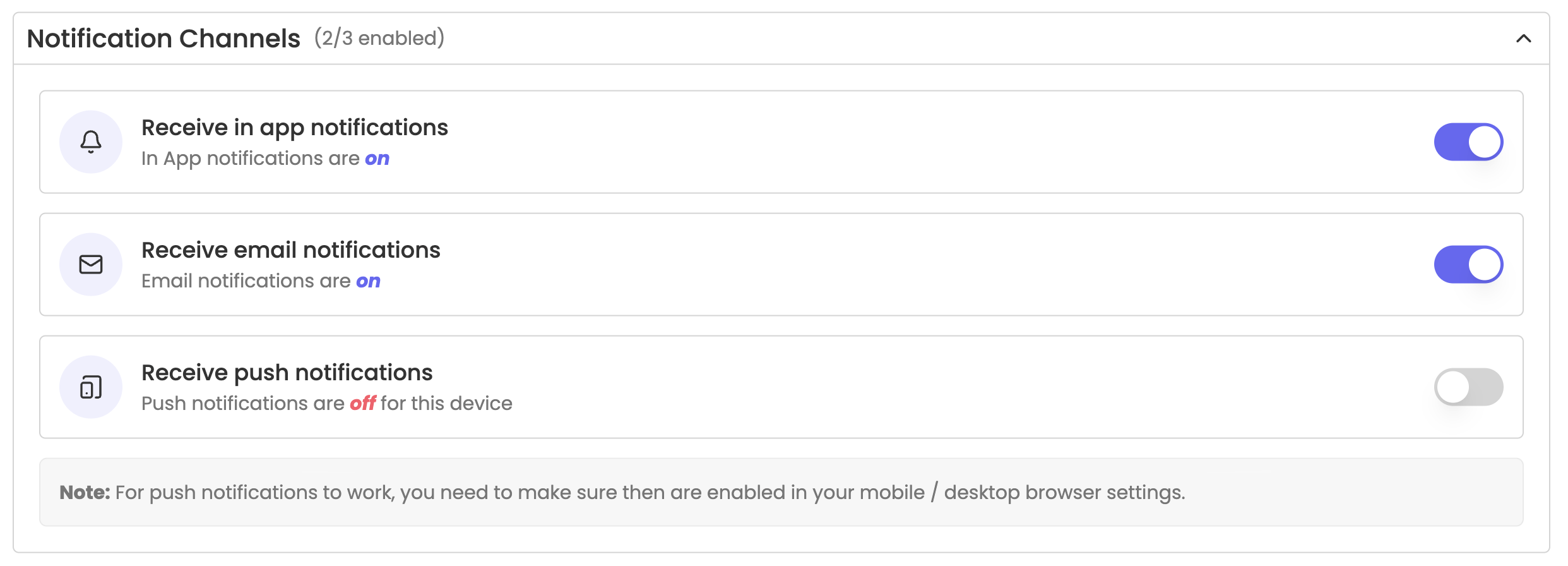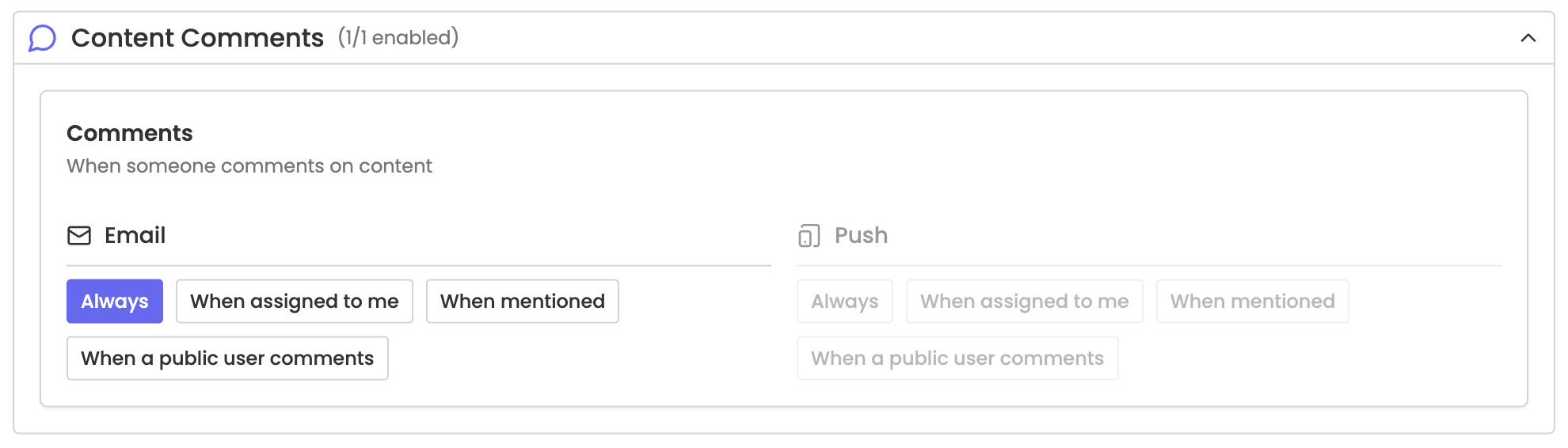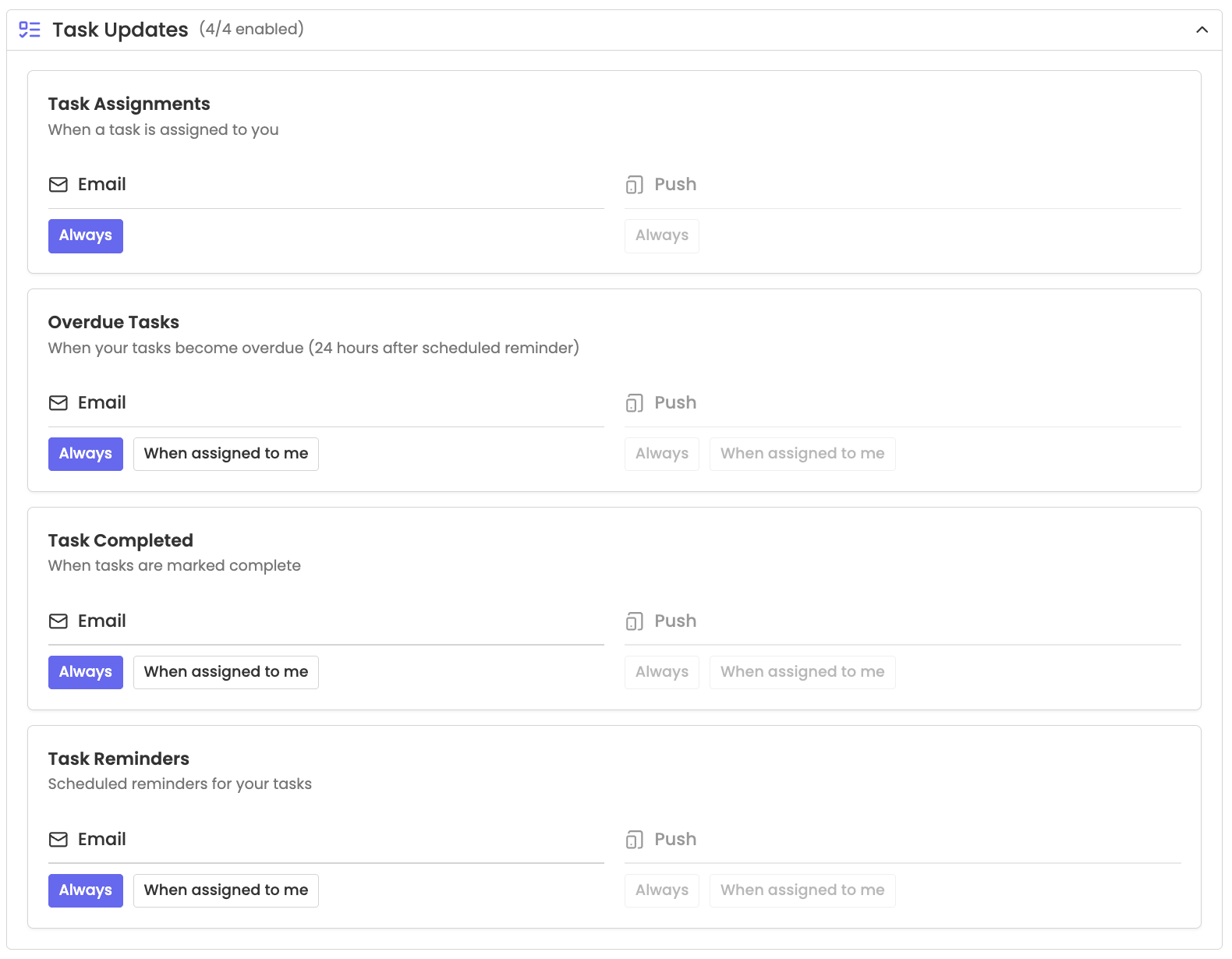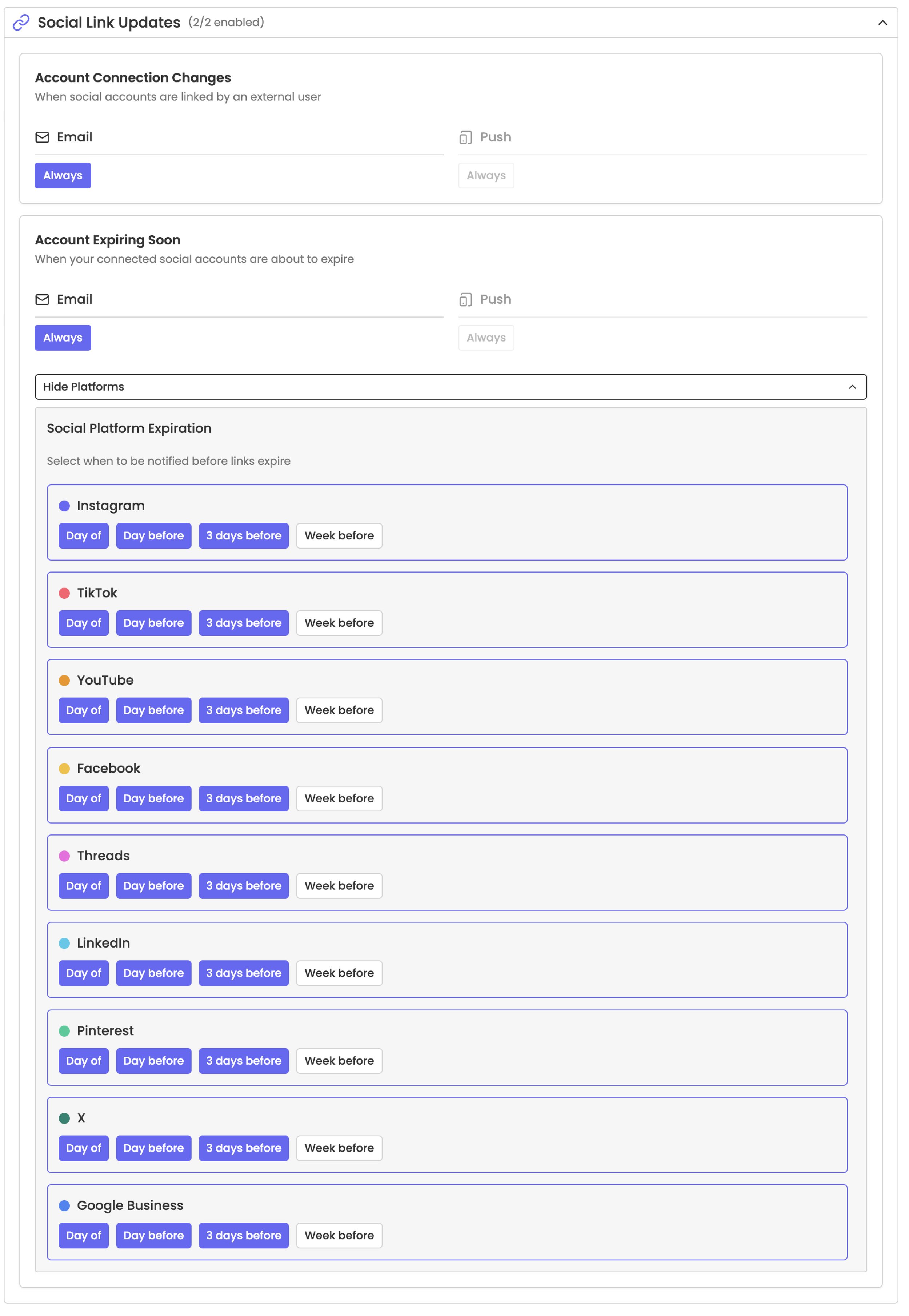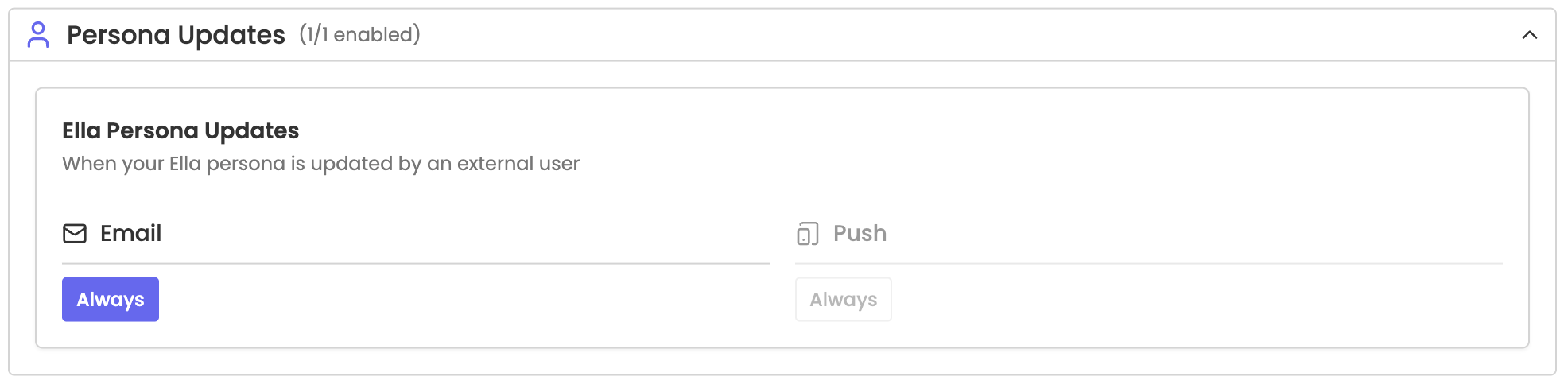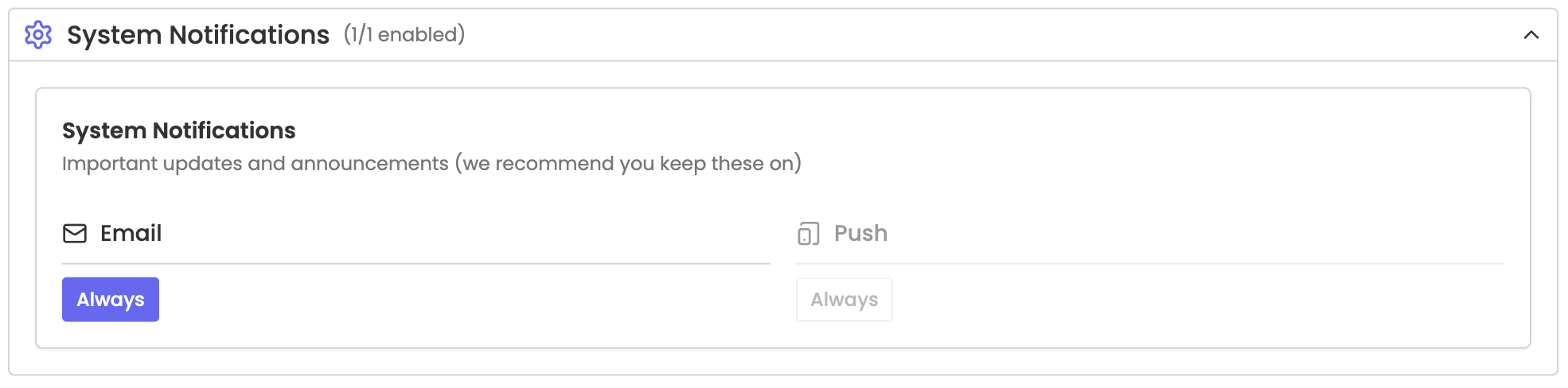Manage Notification Preferences
Notifications should support your workflow, not compete with it. Everyone’s workflow looks a little different, and the updates you rely on might not be the ones someone else needs. Flexible notification preferences streamline your experience to keep you connected to what matters most.
Notification Spaces
Rella lets you customize notifications per Space, giving you complete control over how you receive updates for each client or business you manage.
Default Settings
These notification preferences act as your baseline and will automatically apply to:
Any new Space you create
Any existing Space that’s set to “Use Default”
If a Space is currently customized but you want it to return to your global defaults, simply click Use Default.
Space Specific Settings
You may like to customize notifications differently for each Social Space. For example:
You might want all notifications for Client 1
But only task-related notifications for Client 2
And no notifications for Client 3
Multi-Space Settings
The Apply to dropdown lets you select multiple Social Spaces to apply your current settings to. You can:
Select individual Spaces
Select All Spaces
Once your selection is made, click Apply to locations to update all those Spaces at once. This option is useful if you want consistent notification rules across multiple Spaces.
Notification Channels
This is where you choose where you receive notifications.
Receive In App Notifications
Turn this on if you’d like to see notifications displayed within Rella’s notifications panel.
Receive Email Notifications
Turn this on if you want Rella to send notifications to your email inbox. Notifications will be sent to the email address associated with your Rella profile.
Receive Push Notifications
Turn this on to receive notifications to your mobile device. Find instructions for installing Rella on mobile here.
*If you have a notification channel disabled, you will not be able to manage notification preferences for that channel.
*You will need to have at least one channel enabled to also view notifications within the panel on Rella.
Content Updates
These notifications relate to your content inside Rella (assignments, status changes, auto posting, etc.). You can choose to receive these notifications:
Always
Only when assigned
Or deselect both options to never receive notifications
Content Assignments
Turn this on to receive notifications when someone within your Rella team assigns you to content.
Status Changes
Turn this on to receive notifications when someone within your Rella team updates content to a status you’ve selected.
Manual Reminders
Turn this on to receive notifications at the date/time content is assigned to (when the auto post toggle is turned off). Find more details about manual posting here.
Auto-Publish Starting Soon
Turn this on to receive a notification 10 minutes before a post is set to auto publish.
Publish Failed
Turn this on to receive a notification when content fails to publish to one or more selected platforms.
Published Successfully
Turn this on to receive a notification when content publishes successfully to all selected platforms.
Content Comments
Turn this on to receive a notification when someone leaves a comment under the Activity panel on Rella. You can choose to be notified:
Always
Only when you’re assigned to that content
Only when someone mentions you
Only when a public user comments
Task Updates
These are notifications related to tasks assigned within Rella. You can choose to receive these notifications:
Always
Or deselect Always to never receive notifications
Task Assignments
Turn this on to receive notifications when someone within your Rella team assigns you to a task.
Overdue Tasks
Turn this on to receive notifications when content is overdue (24 hours after the task deadline).
Task Completed
Turn this on to receive notifications when tasks are marked as complete.
Task Reminders
Turn this on to receive notifications at the task start time.
Social Link Updates
Your connected social accounts (Instagram, TikTok, Facebook, etc.) eventually expire and must be reconnected for Rella to continue publishing your content. Find more details about expiring connections here. You can choose to receive these notifications:
Always
Or deselect Always to never receive notifications
Account Connection Changes
Turn this on to receive notifications when someone outside your Rella team connects an account with the Share Social Links option.
Accounts Expiring Soon
Turn this on to receive notifications when your connection is set to expire. For each platform, you can choose to get notified:
Day of expiration
Day before
3 days before
Week before
Persona Updates
You can choose to receive these notifications:
Always
Or deselect Always to never receive notifications
Persona Updates
Rella’s AI assistant, Ella learns your brand voice through your saved personas. Turn this on to receive notifications when someone outside your Rella team makes changes to the Social Space persona.
System Notifications
Important updates from Rella, such as feature releases, system changes, or essential announcements. We recommend keeping these turned on.
Notification FAQs
Can I choose between email and push notifications?
Yes, you can mix and match email and push notifications in any way you prefer. Turn on whichever option fits your workflow.
Why am I not receiving push notifications?
Find instructions for installing Rella on mobile here. In addition, check your mobile device settings to make sure notifications are allowed for Rella.
Can I turn off notifications for specific updates?
Yes, deselect all the options within that category (e.g., uncheck “Always” and “When assigned to me”) to fully disable notifications for that update type.
Are preferences the same across Spaces?
You can apply preferences across all Spaces or manage each Space individually.
Can I edit preferences for other team members?
You can only manage notification preferences for your Rella profile. Editing prefernces for other Rella members is not available.
Can my client receive notifications?
Clients can only receive email notifications for status updates, expiring social connections, and comment replies within the Activity panel.
*Please enable automations for external status updates and social linking.
*Rella Premium and Premium Plus accounts have the ability to reply to public comments. Public commenters also have the option receive email notifications from replies.